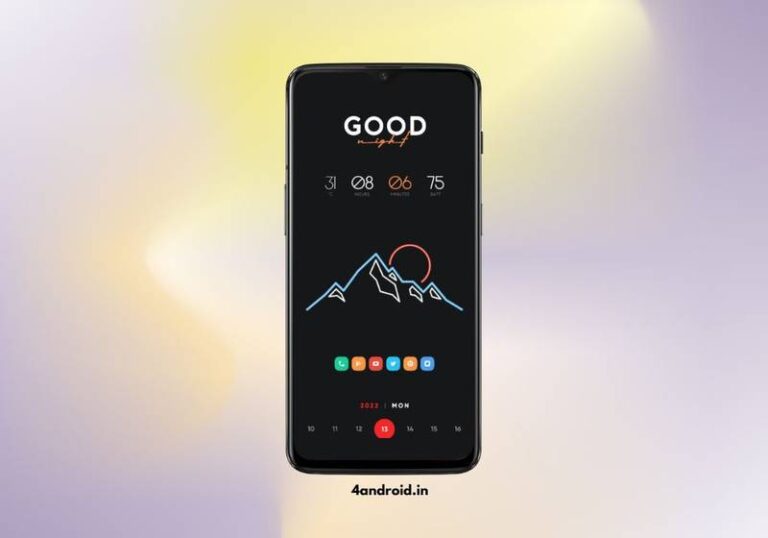If you’re bored at looking your Smartphone with the boring homescreen setup. Having useless junk on your smartphone Homescreen then you need to give a new look to your homescreen.
In this article, Im showing you How to Customize your homescreen setup just like the above one in the screenshot. The Above homescreen setup is created by Amirul Eahsan
Setup Details
- Nova launcher Prime
- Wallpaper from telegram
- finesta kwgt
- Dolphine kwgt
- Linum icon pack
Nova Launcher Prime

At first, we need to change the Default Homescreen launcher if your launcher doesn’t support changing third-party icons. I recommend you to use the nova launcher if your Default launcher like one UI does not support changing the icon pack.
You can use any third-party launcher or you can use any other Third party launcher like a lawnchair launcher, Hyperion launcher… For in my case, Im using the nova launcher.
Just install your preferred launcher and set it as your default launcher app by going into the system settings. If you are using the Nova launcher then you can restore the exact setting for this setup.
just Save the nova backup (you will find it at the end of this article) and restore the settings in the nova setting.
Wallpaper @Telegram
In order to give a new look to your smartphone, we need to change the wallpaper. If your smartphone has an AMOLED display then you can check out these 5 Best Wallpaper apps for AMOLED display phones. For this homescreen setup, Im using this Dark mountains wallpaper.
If you want the exact Black Mountain wallpaper then you can save it by clicking on the below button. After installing the wallpaper just set it as your homescreen wallpaper.
Finesta for KWGT
To make our homescreen look better with this Dark wallpaper we are using these KWGT widgets. These widgets are made using the KWGT app. Using this kustom made widget app editor you can create your own widgets.
For this Dark theme Homescreen setup, we are using the Finesta and Dolphin widget packs and you can install them from the google playstore. In order to apply the widgets, you need to install the KWGT app and the kwgt pro key.
Dolphie for KWGT
As I mentioned above we are using these premade kwgt widgets. You can select any of the widgets from this pack. Now add an empty kwgt layout from the widget section and apply the premade widgets.
For this Homescreen setup, we are using these two Finesta and Dolphine kwgt packs. Also, check out this Yellow Homescreen setup.
To use this widget you don’t need to have the kwgt pro version. all the widgets in the Huk for kwgt are free to use and you can apply all these widgets using the free version of kwgt.
Linum Icon Pack
If you want to change the icon pack of your smartphone launcher then you need to install any third-party icon pack from the google playstore. For this dark homescreen setup, Im using this Linum Icon pack.
If you want you can use any other Icon pack like Beeline or any other Icon pack. Also, check this Dark Nova setup theme.
This icon pack has over 1050+ unique icons with Lots of alternative icons. you will also get some could-based wallpapers within this app. So make sure to install this Limum Icon Pack.
Final Verdict
That’s it guys our Good looking homescreen setup is done. To get the exact look make sure to Install all required apps from the google playstore and get the Nova Backup file from our telegram channel and also install all the required apps.
If anything did not work for you, you could contact me by message on our Instagram account @4android.in