If you are bored using regular launchers like the Nova launcher setups on your smartphone then this article might be helpful to you. As I said, I’m sharing how we can customize our Smartphone homescreen setups using the Niagara launcher.
Niagara Launcher is a super minimal and lightweight launcher on the google play store. It is available for free on the google playstore and it also has a premium subscription which enables some more features. The Niagara launcher is famously known for its minimalism and productivity features. If you haven’t seen any homescreen setup of the Niagara launcher then click here to view it.
Let’s see how to install and set up the Niagara launcher in our smartphone as the default launcher. We can also customize the Niagara Launcher as a super productive Homescreen or we can set it up as a minimal look. Follow the steps below to set up the Niagara Launcher.
How to Install Niagara Launcher on Android
To install the Niagara Launcher, follow the below steps:
- Open the Google Play Store App on your smartphone.
- Now, Search for Niagara Launcher.
- You will see the Niagara Launcher in the results.
- Now, Click on the install button to install.
- After installing, open the app.
- You can also install it by clicking here
How to Install Niagara Launcher for Free
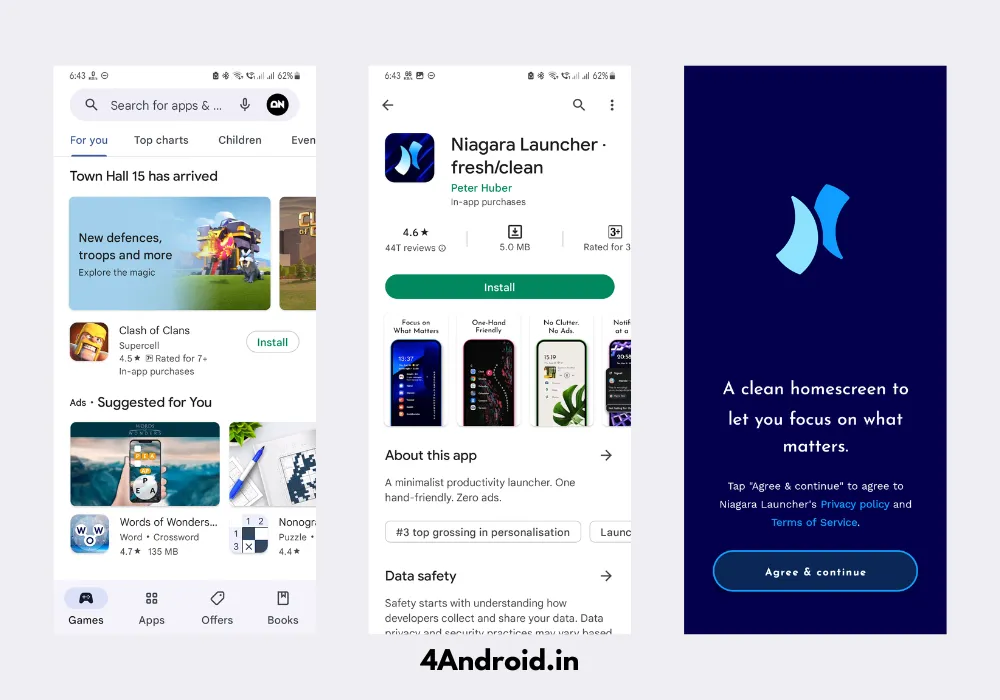
Installing and setting up the Niagara launcher is simple on Android Smartphones. Follow the below steps to set the Niagara launcher on your smartphone. Also, check out Best Android homescreen Launchers for customization.
- First, install the Niagara Launcher from Google playstore.
- After installing, open the Niagara launcher.
- Now, Agree on the Niagara launcher terms of service.
- then, It will ask you to set it as the Default Homescreen App.
- Click Allow. (if it does not ask follow the below steps)
- Open settings in your smartphone.
- search Launcher and open it.
- Here select Niagara launcher as the default launcher.
How to Setup Niagara Launcher like a pro
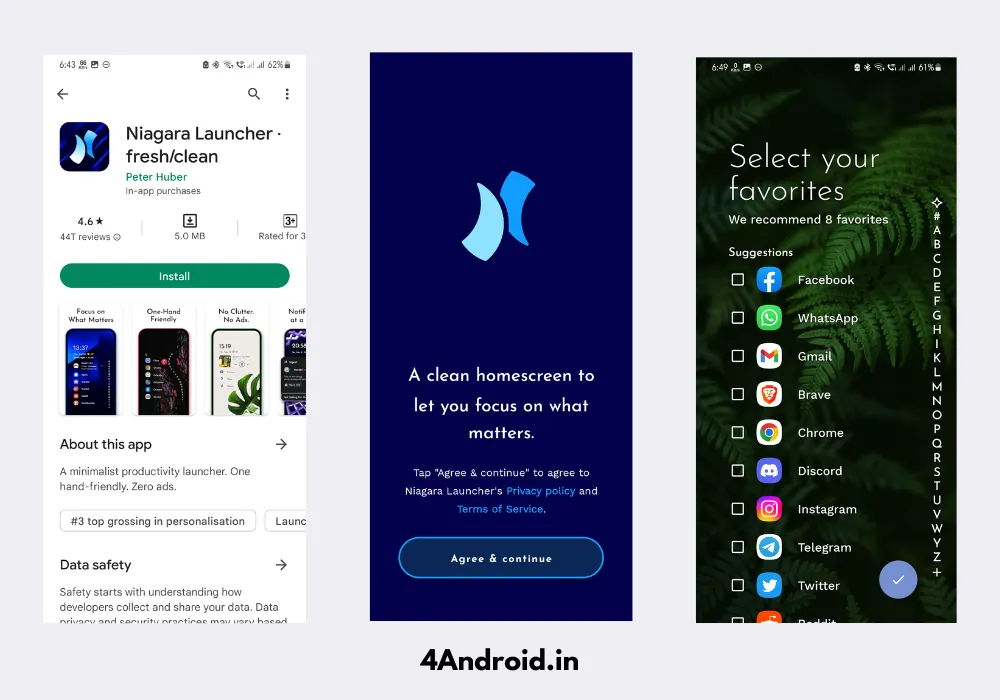
Follow the below steps to customize the Niagara launcher on your android smartphone. All these steps are the same in all android smartphones. Before customizing, make sure that you set the Niagara launcher as your smartphone’s default homescreen app.
- Install and open the Niagara launcher.
- Click on agree and continue button.
- Select all your favorite apps to show on the homescreen.
- After selecting, click on the tick button.
- Now you can start customizing your Niagara launcher as you want.
- If you want you can also add Widgets by clicking on the clock.
How to setup Notifications on Niagara Launcher
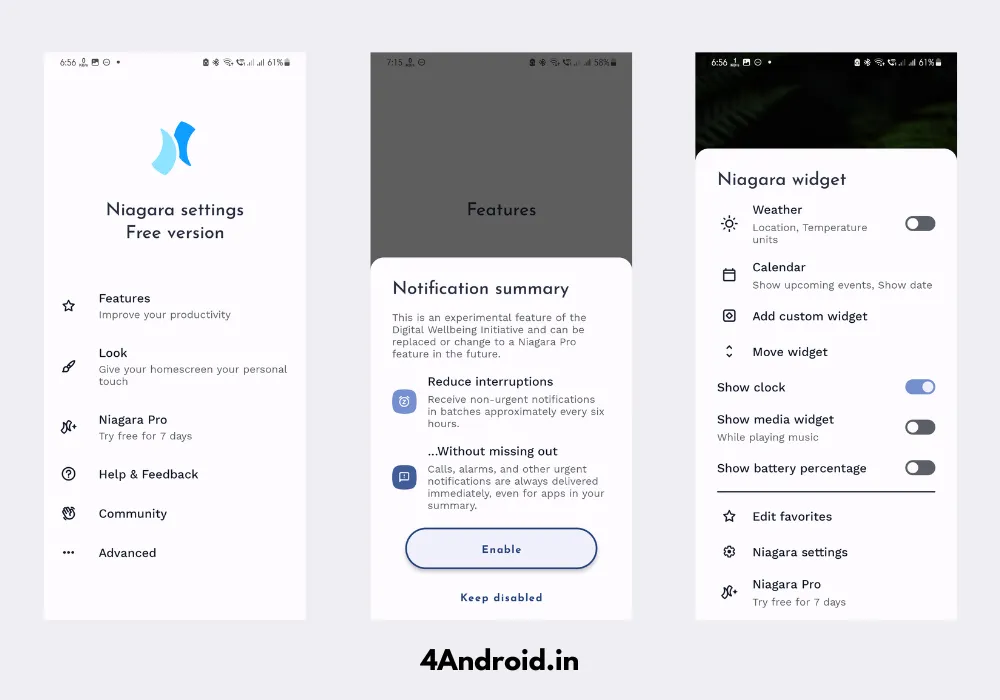
In the Niagara launcher, you can set up the Notification feature. It will help you to reduce interruptions without missing out on any of your Important Messages and Notification. Follow these simple steps to set up Notifications on Niagara Launcher.
- Tap and Hold on to your Niagara launcher homescreen.
- It will show a couple of options.
- Click on the Niagara Settings at the bottom of the screen.
- Now click on the Features.
- Now, Click on Notifications and enable it.
- Make sure to enable the App permissions to work this feature.
How to Customize Niagara launcher Homescreen
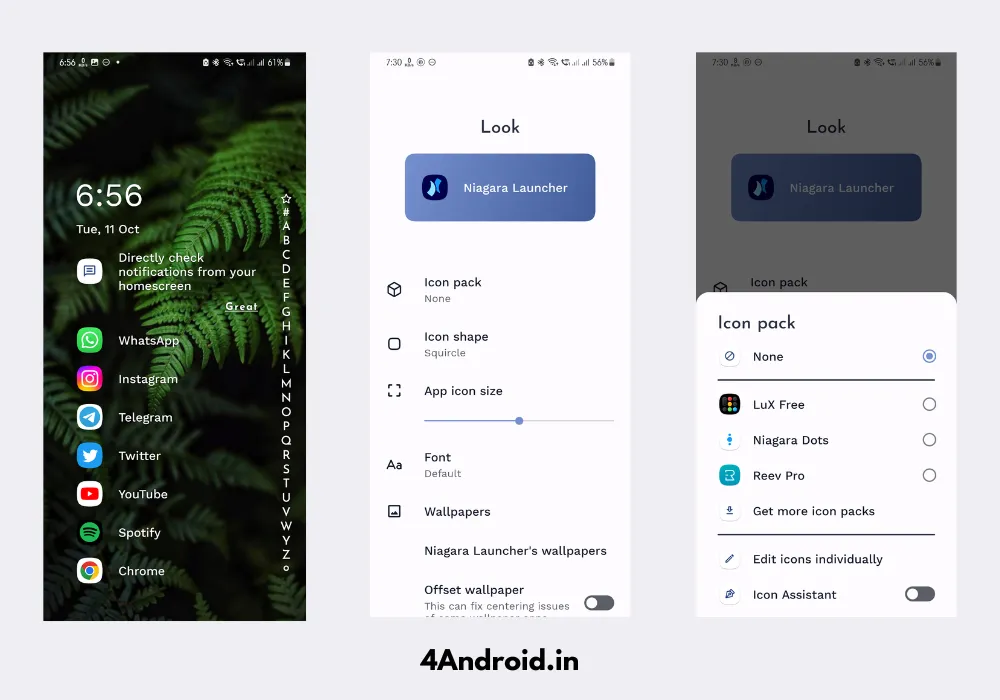
Just like any other custom launcher, you can also customize Niagara launcher setups. Follow the below steps to customize Niagara launcher homescreen setups.
- Open Niagara Settings by tapping and holding the Homescreen.
- Now click on the Look option to Customize the Launcher.
- From here you can select Icon packs, Icon shapes, and more.
- You can also change the App icon size.
- At the bottom, you can see some features like dim wallpaper and more.
How to change the Icon pack on Niagara Launcher

If you want to change the icon pack in the Niagara launcher then you can change the Icon pack. Before changing make sure to install an icon pack from the google playstore. If you want you can check out my favorite Icon packs here.
Follow the below steps to change the icon pack
- Open the Niagara launcher settings.
- Click on the Look option with the paint icon.
- Now Click on the Icon pack to change the icons.
- From here, you can select your favorite Icon pack.
- Make sure to install the Icon packs from Playstore.
Final Verdict
That’s it guys, By following these steps you can customize your Niagara launcher homescreen setup like a pro. If you like this article then kindly consider joining our telegram channel @xtremegeeks for more homescreen setups.

