Hey there! If you’re a Taylor Swift fan looking to personalize your smartphone, we’ve got a sleek homescreen setup for you. Using Nova Launcher, KWGT widgets, Lux Free Icons, and a stunning Taylor Swift wallpaper, you can create a stylish and functional homescreen.
Step 1: Nova Launcher Prime

Start by downloading Nova Launcher Prime from the Google Play Store. This launcher offers extensive customization options, making it ideal for creating unique setups.
Setup Nova Launcher:
- Install and open Nova Launcher Prime.
- Then follow the on-screen instructions.
- Set it as your default launcher.
- Customize settings like grid size, app drawer style, and gestures to your liking.
- Set it as your default launcher.
Step 2: Taylor Swift Wallpaper
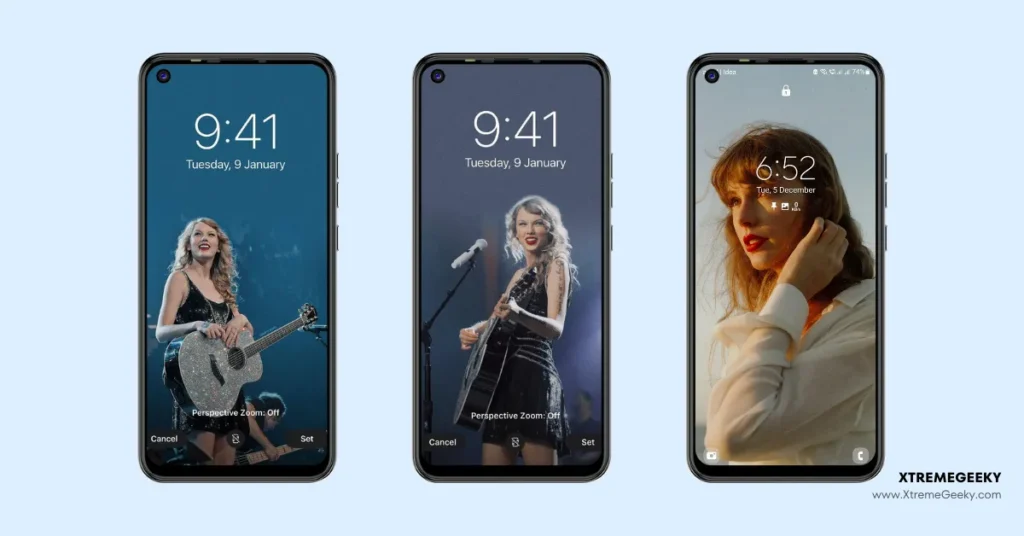
A killer wallpaper sets the vibe. Check out the @funkysetups Telegram channel for some high-quality Taylor Swift wallpapers.
To set your wallpaper with Beautiful Taylor Swift Wallpapers follow the below steps:
- Download your fave Taylor Swift image from the channel.
- Save it to your gallery.
- Long-press on your homescreen, select “Wallpapers,” and choose your downloaded image.
Step 3: KWGT Widgets
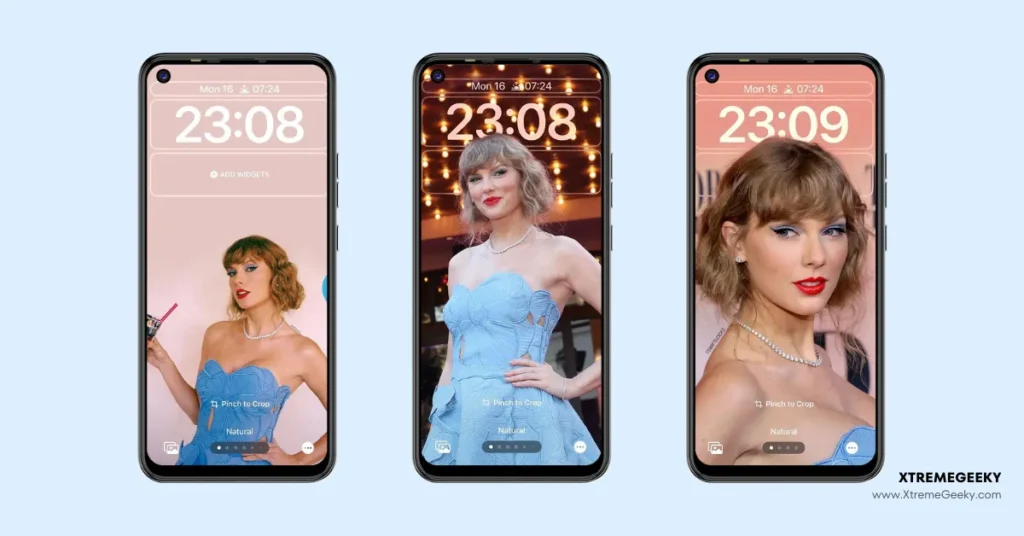
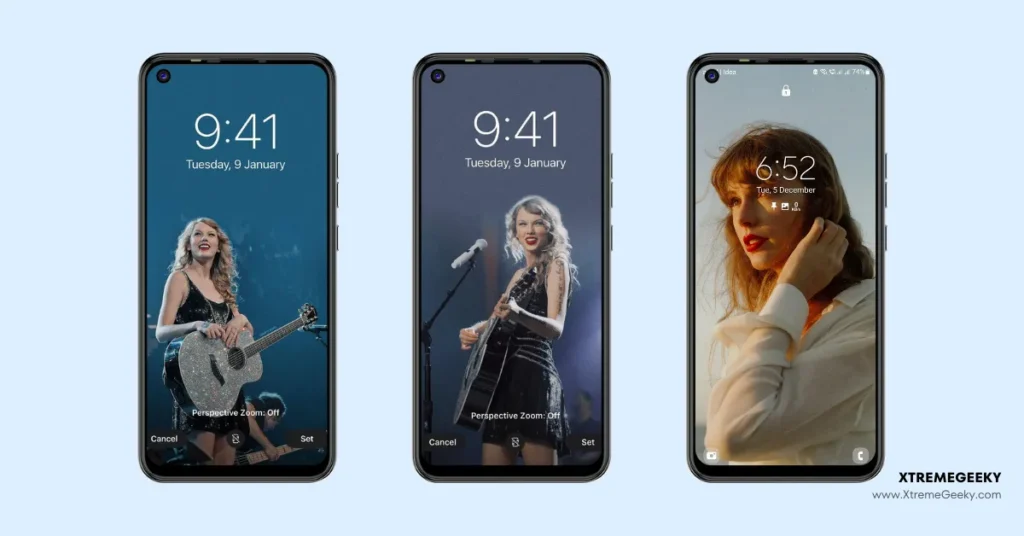
Widgets add flair and function. Install the KWGT app and the Flow KWGT widget pack to get started.
- Install the KWGT app from the Play Store.
- Open KWGT and grant necessary permissions.
- Download the Flow KWGT widget pack from the @funkysetups Telegram channel.
- Add a KWGT widget to your homescreen.
- Select a Flow KWGT widget and customize it as desired.
Step 4: Lux Free Icons

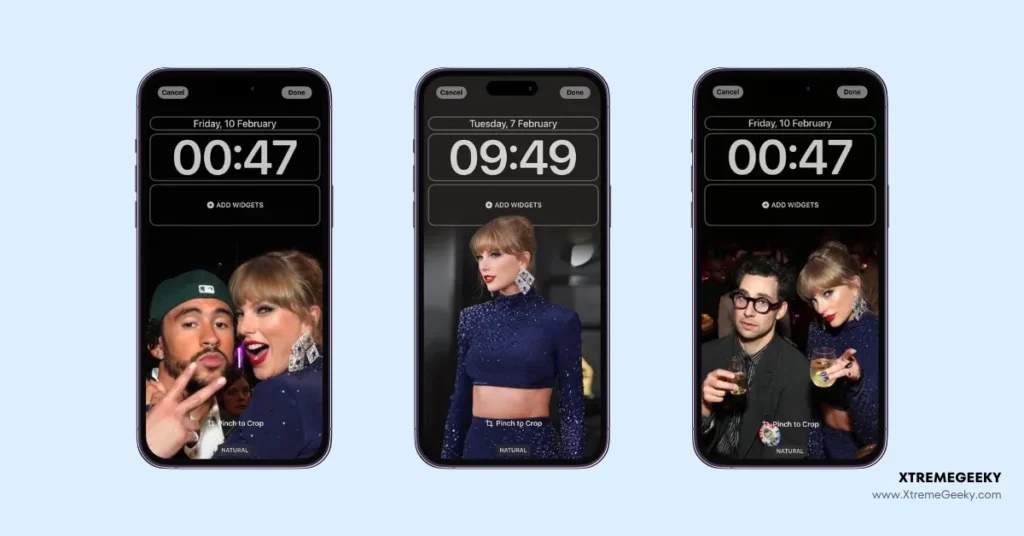
Complete the look with the Lux Free Icons pack.
Apply the icon pack:
- Open Nova Launcher settings.
- Navigate to “Look & Feel” or “Icon Theme.”
- Select “Lux Free Icons.”
By following these steps, you’ll have a personalized Taylor Swift homescreen that’s both stylish and functional. For more customization ideas and high-quality wallpapers, check out the @xtremegeeky Telegram group and follow @FunkySetups on Instagram.
Enjoy your new setup!
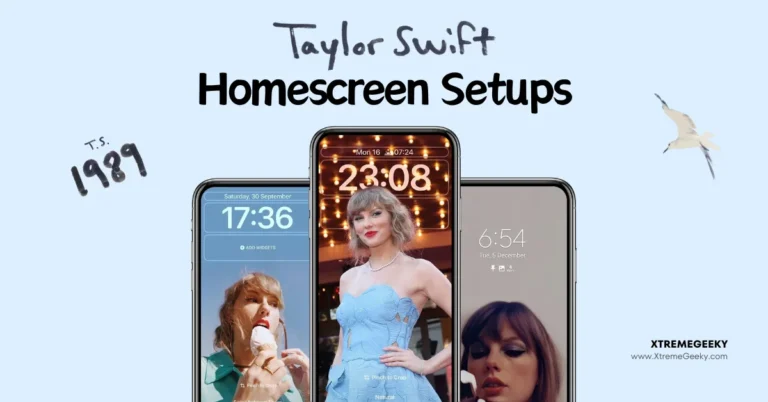

15 Comments
Pingback: Taylor Swift home screen lockscreen wallpapers | Nova Setups - 14
Pingback: How to Watch Taylor Swift The Eras Tour In India - Pinaple
Pingback: Taylor Swift's Eras Tour Movie Now Available to Stream and Download! - Pinaple