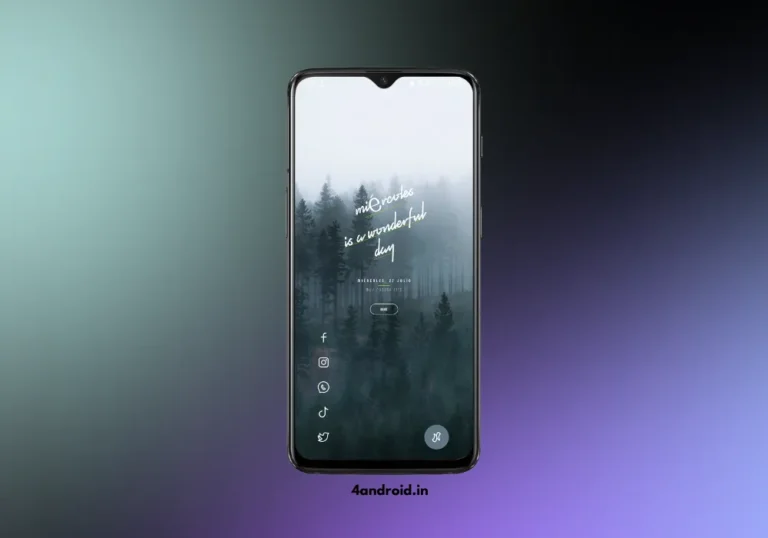Hello, In this post Im sharing this beautiful and minimal Niagara launcher setup Homescreen. You can apply this homescreen on any android smartphone. To do this you need to install a couple of android apps from the google playstore.
Follow the below steps and instructions to apply these minimal Niagara launcher setups on your smartphone. Also, check out this Nova launcher setup. Read this article to know more. This Beautiful Homescreen setup is created by @Cristian Gelvez.
Third-Party Launcher
As the name suggests we are using the Niagara launcher to set up our homescreen. This is one of the best Android Launcher apps for a clutter-free experience. If you want a minimal look and a productive focused Launcher then you will love this Niagara launcher.
This app is freely available on the google playstore so make sure to download this app. After Downloading set is the default launcher. Also check out our detailed guide on how to set up the Niagara launcher.
Follow the Below steps to set up the Niagara launcher Setup on your smartphone.
- Open playstore from your app drawer and search Niagara Launcher
- Now Click on the Install button to Install the Niagara launcher.
- After installing, it will ask you for basic permissions and allow them.
- Now select the one that you most frequently use.
- Now go to settings and search Home APP.
- Select Niagara Launcher as the default launcher.
If you want you can also purchase the pro version of this Niagara launcher. There are some cool features on the Niagara Launcher Pro version that aren’t available on the free version. You can refer to this article Niagara Pro Features.
Wallpaper
I got this wallpaper from pixels and it is also available on the Pinterest app. If you want you can set any wallpaper you want. For this homescreen setup, we are using this black and white Forest wallpaper.
You can Get this exact wallpaper from our telegram channel so make sure to save this wallpaper to your phone. Now set it as the homescreen wallpaper. Also Checkout Niagara launcher Wallpapers
Follow the below steps to change the wallpaper.
- Tap and hold on Niagara homescreen and click on setting.
- In settings, click on LOOK
- Here You will see the wallpapers option, click on it.
- Choose any one of the apps and set the forest wallpaper.
Reev Pro Icon Pack
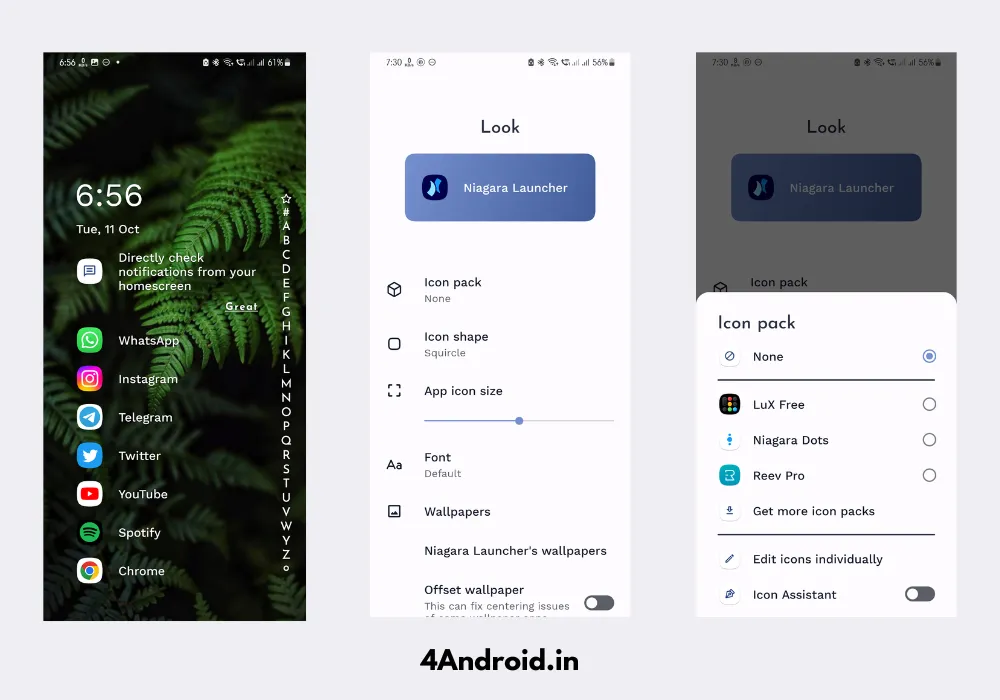
In the Niagara launcher, we can use third-party icon packs. If you want you can change the default icons and set your favorite icon pack as the default icon pack. For this homescreen setup, we are using the REEV PRO ICON PACK.
You can get this Reev Pro Icon pack from the google playstore so make sure to download this icon pack and set it as the default icon pack. Follow the below steps to set the icon pack
- Download and install the Reev pro icon pack from the google playstore.
- Now tap and hold on to the Niagara launcher and open settings.
- Now click on the LOOK you will see the icon pack option.
- In the Icon Pack section select the reev pro.
- That’s it.
This Homescreen setup looks Simple and minimal on every android phone. Just install the mentioned Apps from the google playstore. Also, check out the best Niagara launcher homescreen setups
Square KWGT Widgets
For this Niagara homescreen setup, we are using the premade kustom widgets from the google playstore. install the square kwgt app from the google playstore and add the widget on the Niagara homescreen.
For this Niagara launcher setup, we are using the widget from Square kwgt widgets. The exact number of this kwgt widget is 00004. Also, read our detailed guide on how to use kwgt widgets on Android.
Don’t miss: | Aesthetic Nova Launcher Setups
Final Verdict
That’s it, guys. Your beautiful Niagara launcher homescreen setup is ready. You can get all the widgets, wallpapers, and icon packs in our telegram channel @xtremegeeks.
Also, make sure to follow us on our Instagram page and Pinterest app where we will share high-quality wallpapers and homescreen setups.